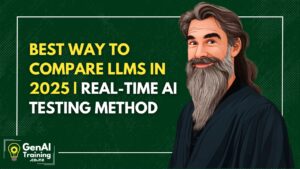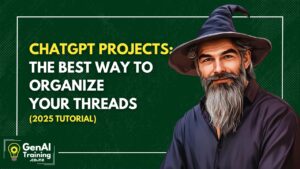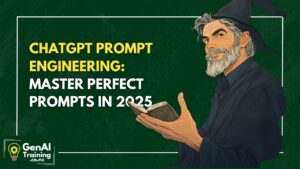The world produces more information than humans can consume – and that was BEFORE Generative AI amplified everyone’s output. Why do you keep all these unread PDFs?
They have legitimately valuable information, that’s why. You’ve been hoarding them to read them ‘Someday.’ Or ‘Later.’ Or ‘To Read,’ or whatever you name that folder full of unread files.
Wouldn’t it be great, if you could have GenAI create a 20-minute audio podcast, talking about that folder of PDFs you’ve never gotten around to reading?’
With Google’s NotebookLM, you can! This guide will show you how to upload a document library, and turn it into a 20-minute podcast packed with insights, so you can learn on the go—hands-free, hassle-free.
NotebookLM is not a Large Language Model, used for other LLMs like ChatGPT. It is a Notebook Language Model – trained on juist the data that you give to it.
Step 1: Gather Your Document Library
Before you begin, compile the documents you want to digest. These documents could be:
- Ebooks on a unified topic
- PDFs of an author’s books
- Academic research papers
- Business reports from work
- Meeting transcripts from your team
Collect all the documents into a single folder for easy access. If you can store them in Google Drive, the NotebookLM easily integrates (because Google likes its own integration, natch).
Step 2: Upload Documents to NotebookLM
- Visit NotebookLM and sign in with your Google account.
- Click on “New Notebook” and give it a relevant title.
- Use the “Upload” button to add your documents from your desktop (or from Google Drive)
- Once uploaded, NotebookLM will analyze and structure the content for easier processing. You can have a chat with this content, just like you’re talking to any other LLM (like ChatGPT).
- Ask a few calibrating questions about the content, like ‘Give me an executive summary’ or ‘How would you advise someone to learn about this topic.
- Click on the ‘Study Guide’ button to create a training plan or curriculum, if you decide you really DO want to study all of this material.
Step 3: Create the Podcast
In the Studio section, there is currently a button for Generate. This creates a ‘Deep-Dive Conversation- between two English-speaking podcast hosts.
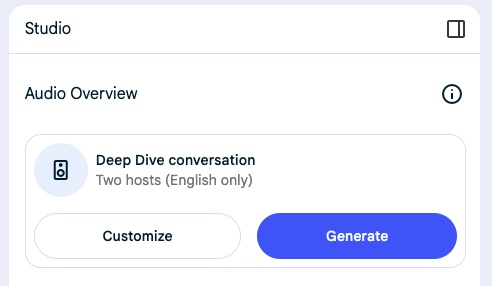
(Please note – this may change in the future. If you’re following this tutorial, and this looks different, holla atcha boy at [email protected] and lemme know.)
What I like so much about this is, I can generate a podcast, get on my shoes, put in my headphones, wrestle my excited dogs into their leashes, and by the time I’m ready to walk my dogs,I’ve got a 20-30 minute conversational overview of all the content in the Notebook.
Give it a try! Digest that volume of material that’s been sitting on your hard drive, or those folders of PDFs you’ve got access to and haven’t processed. This is a great way to organize and synthesize large volumes of material.
You can put non your Thinking Cap and collect a whole bunch of notebooks in one sitting, and while you have on your Doing Cap – driving around, running errands, exercising at the gym – you’ve got a library of relevant podcasts, sourced on material you want to learn about.
Get smart, and get learning.