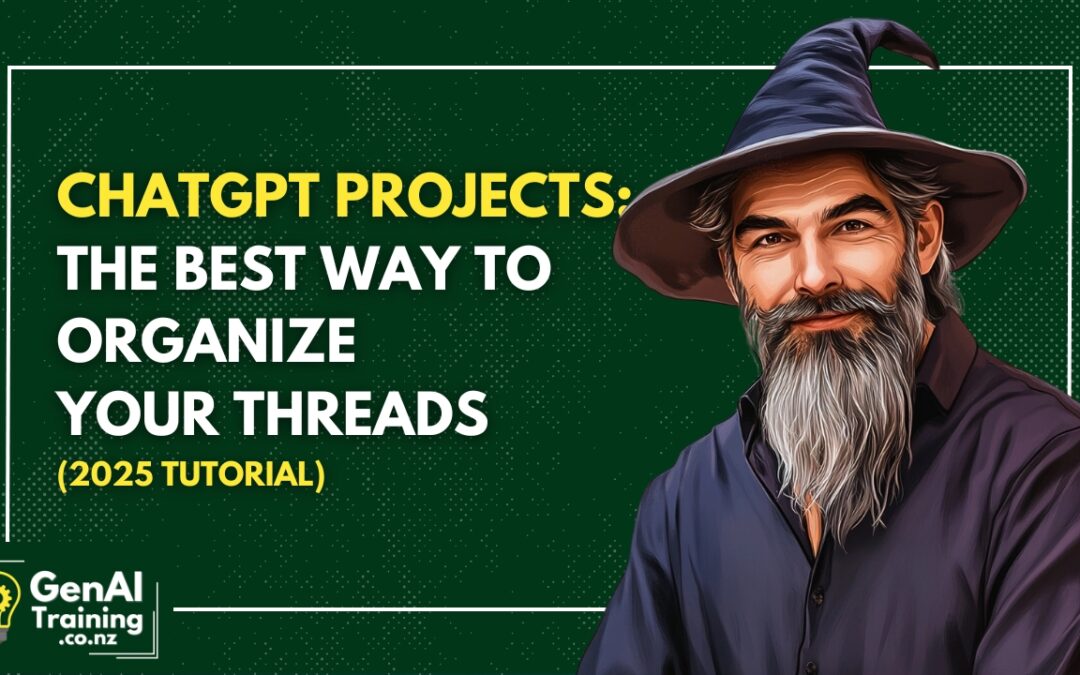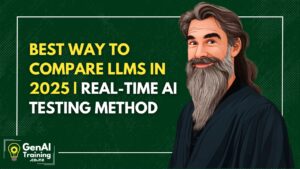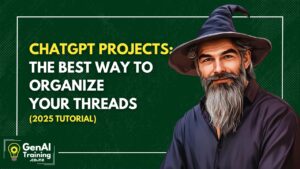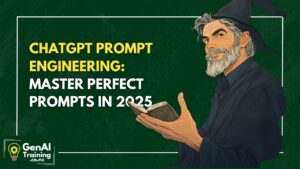In this tutorial, you’ll learn how to use the ChatGPT Projects sidebar to stay organized, focused, and in flow. With all your chats, files, and notes in one place, it’s like turning ChatGPT into your personal productivity dashboard.
(Please note – as of publication, you must have an upgraded paid plan to access Projects.)
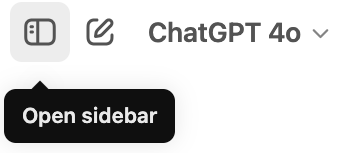
🧠 STEP 1: Create a new Project
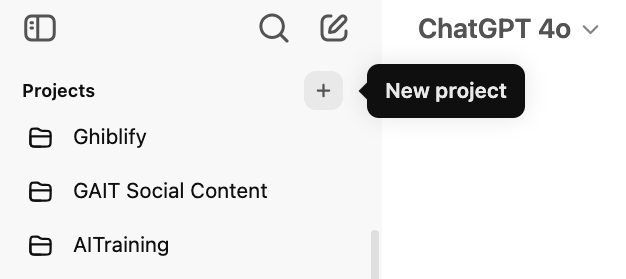
Start with intention: Open the sidebar, scroll down to Projects, and click “New Project.” (If you don’t see this option, you need to upgrade to a Paid plan to use this feature.) Give the project a name that reflects what you’re working on—client name, course idea, content series, etc. You’re creating a container for focused work.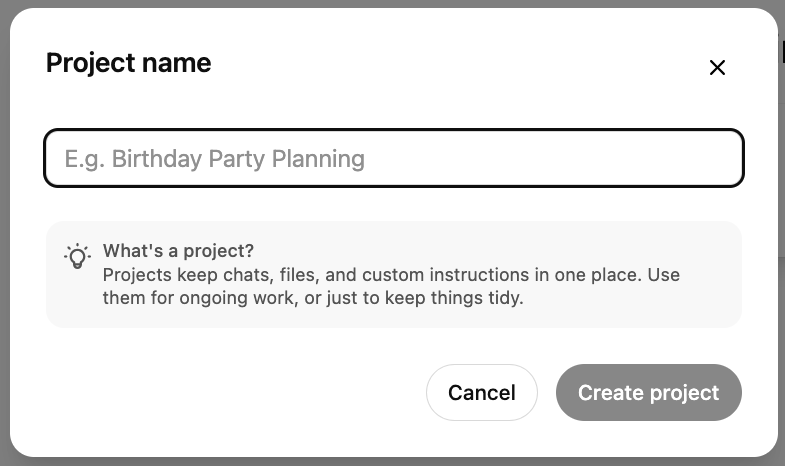
📁 STEP 2: Add your files and context
Set the scene: Upload any relevant PDFs, images, or documents you’ll need for this project. These live in your Project, so ChatGPT can reference them and you don’t have to repeat yourself across chats. If you add instructions, then ALL chats in this project will follow those instructions. This is very useful if you find yourself constantly giving similar instructions for chats – set the instructions once, and they will always be followed.
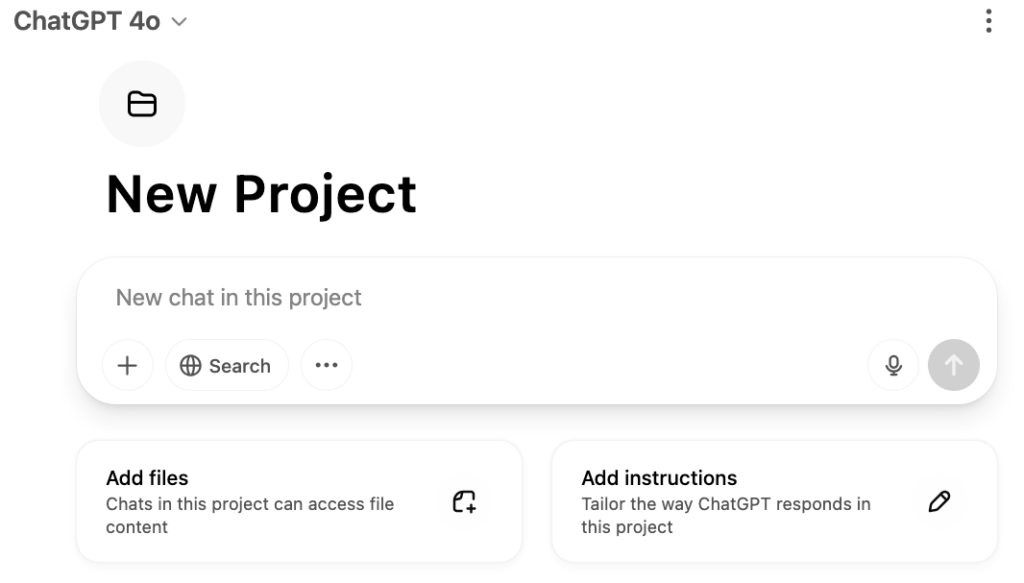
💬 STEP 3: Start a new conversation in that Project
Keep your chats on-topic: All chats inside a Project are context-aware. That means ChatGPT remembers what you’re working on—so you can brainstorm, revise, and iterate without re-explaining yourself.
🔍 STEP 4: Navigate between Projects with ease
Switch gears smoothly: Need to jump from one focus area to another? Just toggle to a different Project in the sidebar. Everything stays tidy, with files and chats bundled together.
📝 STEP 5: Drag and drop your best work into folders
Don’t lose your brilliance: All chats and files stay saved within their Project. That means next week—or next year—you can return to the same thread of thought without hunting through past conversations. Instead of scrolling sequentially through your chronological history, get in the habit of assigning chats to proper Projects as needed.
✅ Stay organised:
You’ve learned how to turn ChatGPT Projects into an organized digital workspace. Using Projects will help you think faster, store context, and stay in flow across every project you manage.